Image Skewer
Perfect projector alignment for large-scale art projects
Professional-grade perspective correction that goes beyond basic keystone adjustment. Essential for mural artists and large-format projects requiring precise projector alignment across multiple sessions.
- Multi-layer image support with color separations
- Precision corner controls with keyboard shortcuts
- White mode for transparency preservation
- Real-time VFX modes for enhanced visibility
- Save & sync alignment settings
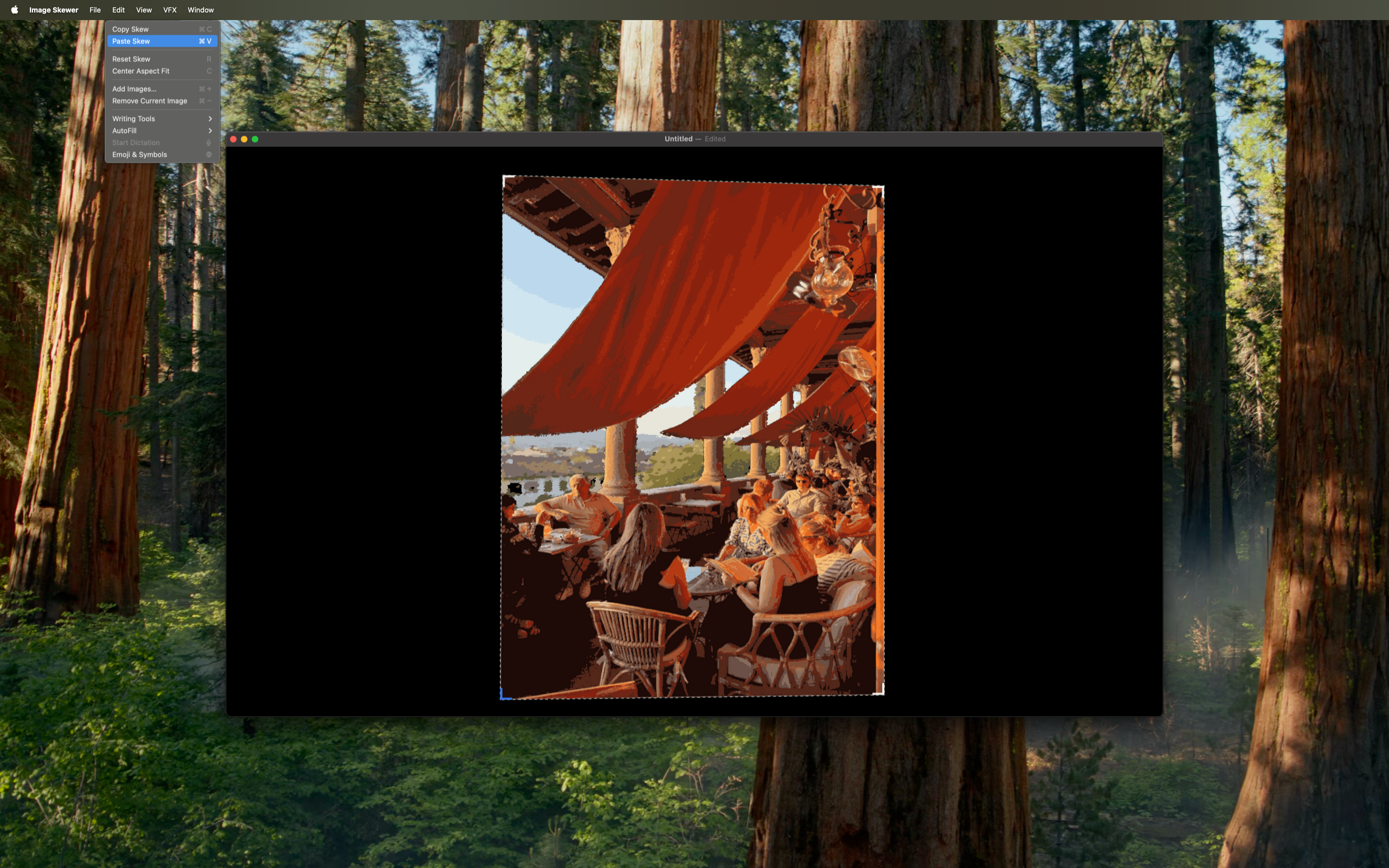
Paint Layers
Transform photos into layered painting guides
Bridge the gap between digital planning and physical painting. Break down complex images into manageable, paintable layers with smart color reduction and real paint mixing knowledge.
- Smart color reduction algorithms
- Custom palette control with real paint mixing
- Scale-aware planning for different canvas sizes
- Focus area masking for selective processing
- Layer export for easy reference while painting
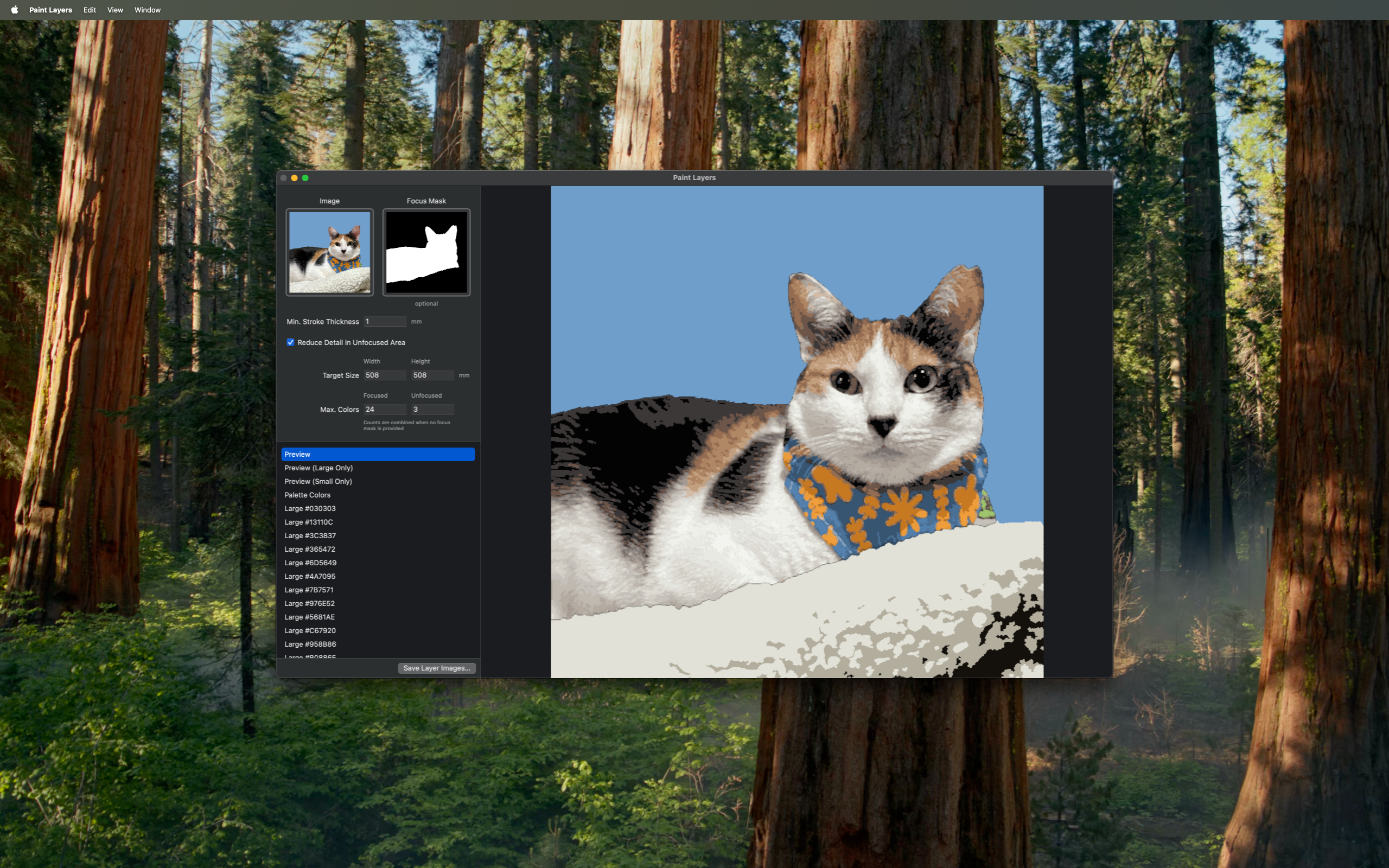
Emosaic
Transform photos into stunning emoji art
Turn any image into a masterpiece made entirely of emoji! Advanced algorithms analyze your photos and select the perfect emojis to recreate every detail, color, and texture.
- Smart emoji conversion with advanced algorithms
- Cinematic video export with 4 animation styles
- High-quality output up to 4K resolution
- Cross-platform compatibility
- Social media integration
AI Image Queue
Create and manage queues of image generation prompts
A powerful macOS application for managing batch image generation using OpenAI's cutting-edge AI models. Create unlimited image generation requests with support for DALL-E 3, DALL-E 2, GPT Image 1, and GPT Image 1 Mini.
- Multiple AI Models: DALL-E 3, DALL-E 2, GPT Image 1, and GPT Image 1 Mini
- Layered Context System for precise control
- Queue Management with configurable concurrency
- Smart Optimization for aspect ratios
- Play/Pause Control and Automatic Retry